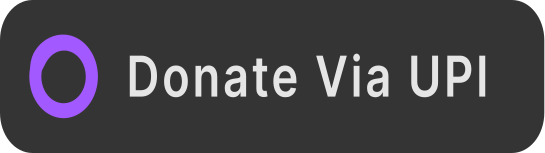Execute
Double click RMS_GUI.jar
Login
You can use test data for the first time. You can add new staff when you log in as manager.
Manager
- ID:1000 Password:Java
- ID:5555 Password:kazukazu
Staff
- ID:1111 Password:password
- ID:3333 Password:david
(Modifing the data file directoly may make problem.)
Show menu
You can see all menu items by clicking ALL button, and items in particular categories by clicking Drink, Alcohol, Main, or Dessert button.
Taking order
Create new order
- Click "Show menu" button on the left
- Click "New" button to create new order
- Select adding items by clicking from the menu list on the right side.
- Enter quantity and click "Add" button on the left side.(If quantity is emputy, one item will be added)
- You can delete ordered item from the order detail by clicking "Delete" button
Edit order
- Click "Show menu" button on the left
- Select the order from the order list to edit
- Click "Edit" button
- You can add, delete ordered items
Close or Cancel order
- Select the order from the order list
- Click "Close" button or "Cancel" button
- The order closed or canceled can not edit
Manage Employees (Manager only)
Add new staff
- Click "Manage Employees" Button on the left
- Click "New" button
- Fill in all information and click OK
###Edit staff
- Click "Manage Employees" Button on the left
- Select a staff from the employees list
- Click "Edit" button
- Fill in all information and click OK
###Delete staff
- Click "Manage Employees" Button on the left
- Select a staff from the employees list
- Click "Delete" button
##Manage Menu Items (Manager only) ###Add new item
- Click "Manage menu items" Button on the left
- Click "Add new menu item" button
- Fill in all information and click OK
###Edit menu item
- Click "Manage menu items" Button on the left
- Select a menu item from the menu list
- Click "Edit menu item" button
- Fill in all information and click OK
###Delete menu item
- Click "Manage menu items" Button on the left
- Select a menu item from the menu list
- Click "Delete menu item" button
##About payments
- When you log in, the system automaticaly set start working time.
- Clock out button will set finish working time of the person currently logged in.
- Manager can make staff clocked out via manage employees, by selecting staff and clicking Clock out button.
- You can see a payment details for a day by clicking "Show payment" button on the left